MICROSOFT POWER APPS TRAINING free videos and free material uploaded by Excel Prodigy staff .
Module 1: An Introduction to PowerApps
What is PowerApps?
The benefits of apps
How to get PowerApps
PowerApps Studio and Web version
Introduction to Power Apps, Power Automate, Power BI
License Options and Costs
Discover PowerApps with Templates
Introduction to Data Connector
Power Apps Admin Center
Lab 1:
Download and Install Power Apps
Create Login and configure Power bi web account
Explore https://make.powerapps.com/
Explore Power Apps Platform
Explore Power Apps Components
Explore all Data Connectors
Module 2: Getting Started with PowerApps
Common Data Services
Creating connection to CDS
On-Premises Gateway
Building a new app from a data source
Add, edit and remove controls
Intro to Formulas
Testing an app
App Settings
Publish and Share Apps
Version History and Restore
PowerApps Mobile App
Lab 2:
Install and configure Gateway
Create a Google Sheet
Insert Data in Google Sheet
Create First Canvas App from using Google sheet data source
Save the Apps in local computer and cloud
Publish and Share the Apps
Open and Edit existing Apps
Customizing the apps
Explore Tree View (BrowserScreen, DetailScreen, EditScreen)
Add and Modify records using Apps in Google Sheet
Explore the Formula of each button
Module 3: Customizing Canvas Apps, Add Formulas
Different types of Power Apps for different scenarios
Creating Flooring Apps using Google Sheet
Understanding Data Forms and Cards
How to add Button Control in Apps
Working with Formulas (IF)
Adding Video to Apps
Adding Rating Control to the Apps
Create Popup message in Apps
Lab 3:
Create Canvas App using Excel sheet
Explore Tree View
BrowserScreen, DetailScreen, EditScreen
Add new screen
Add controls and write formulas
Manage and Share Apps
Explore Apps in Mobile Device
Module 4: Understand Environment
What is Environment (Namespace)
Benefit of multiple environments
Reason to use Environments
Separate app development by department
Support application lifecycle management
Manage data access
Manage access to environment
Lab 4:
Explore Power Apps Admin Center
Create a New Environment
Environment Name, Type, Region, Purpose
Module 5: Understand Office 365 and SharePoint Data Source
What is Office 365 and how to use
Sharepoint Apps
Sharepoint Data Connection and Apps
Explore Sharepoint
Power BI Connection
Lab 5:
Explore Office 365 Enterprises Trial
Create a Free Trial Office 365 Account
Login to Office 365 Account
Explore all Office 365 Apps
Open Admin page of Office 365
Open Sharepoint Site
Create Sharepoint List
Create connection between Sharepoint and Power apps
Design Apps using Sharepoint Data Source
Export and Import between two Power Apps Account
Power BI connection with Power App
Module 6: Model-Driven Power Apps
Understand Model Driven Apps
Difference between Canvas and Model Driven Apps
Benefit of Model Driven Apps
Common Data Services (CDS)
Lab 6:
Explore Sample Template Fundraiser
Create Environment, Create Database
Add new records in Fundraiser
Save and close
Show Visual Filter
Navigate between 2 environments
Module 7: Common Data Services (CDS)
What is Common Data Services?
Entities
Security & Benefits
Entity Relationships
Entity Types
Create a Common Data Entity
Create a Custom Entity
Add and Customized Fields
Adding Relationships
Customize view, Customize main form
Lab 7:
Create an entity and import data into your Common Data Service database
Create a File Template
Copy data into your template
Import the file
Create a custom entity and import data
Use Common Data Service to store data
Add a Business Rule
Importing Data from an Excel file
Module 8: Basic Formula and Conditional Formatting
Basic formula to change properties in a Power Apps canvas app
Formulas overview
Control properties
Combining functions
Localization
Conditional Formatting
Lab 8:
Create a new Canvas App
Write IF, SUM formula
Use formulas to perform calculations (Sum,Average,Max,Min)
Examples to explore formulas
Applying Conditional Formatting using IF Condition
Module 9: Portal Apps
Introduction to Power Apps Portal
Buildings Apps
Lab 9:
Create and build first Portal power apps
Create a new Environment
Create Database
Design Web site
Create Entities
Create Forms and Add records
Module 10: Microsoft Automate/Microsoft Flow
Introduction to MS Automate
What is Automate?
Building Flows
Benefits
Lab 10:
Ex-1 Creating a Flow/Automate to Add New Item in SharePoint, It will send Email Notification Automatically.
Connect with SharePoint
Create Flow
Write steps
Insert record
Mail/Mobile notifications
Module 11: Artificial Intelligence (AI) & Virtual Agents in Power Apps
What is AI?
Power Apps AI Builder
Virtual Agents
Lab 11:
Create Object Detection example using AI
Module 12: Understanding Application Lifecycle Management (ALM)
Excel Prodigy is one of the Leading Power Apps Training Company in India. We conducted Power Apps Training for Corporate's in Chennai, Mumbai, Delhi, Bangalore, Hyderabad, Kolkata, Pune and PAN India. Our training methodology is simple and easy to understand. We provide Instructor-led, Interactive and hands-on training with real time examples. Our instructors are knowledgeable, experienced and patient computer training professionals with both Industry Expert and Microsoft Certified Trainers.
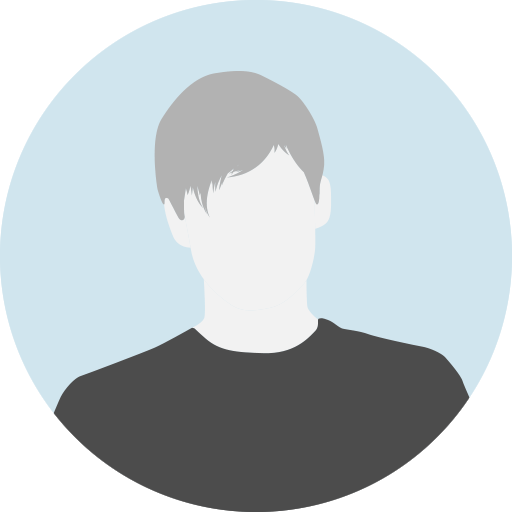
- 0 Reviews
- 0 Students
- 10 Courses

Write a public review