Multimedia Advanced free videos and free material uploaded by siva soft Instructor .
Syllabus / What will i learn?
COURSE MODULES
ADOBE PHOTOSHOP CC 2020
ADOBE ILLUSTRATOR CC 2020
ADOBE INDESIGN CC 2020
ADOBE FLASH CC 2020
CORELDRAW
ADOBE DREAMWEAVER CC 2020
ADOBE PREMEIRE CC 2020
ADOBE AFTER EFFECTS CC 2020
3DS MAX
HTML / XHTML , CSS, JAVASCRIPT(BASIC & ADVANCED)
HTML5,6, CSS3,4, POLLYFILLS
BOOTSTRAP 5
JQUERY, AJAX, JSON OR REST API OR SERVICE CALLS
FACEBOOK, GOOGLE+, TWITTER, GOOGLE MAP, YOUTUBE
SEARCH ENGINE OPTIMIZATION (On-Page and Off-Page)
GOOGLE ANALYTICS INTEGRATION
Developer Tools:Firebug,Chrome,IE Developer Tools
DOMAIN & WEB HOSTING
MINI PROJECT ON HTML 4 FORMS
MINI PROJECT ON JAVASCRIPT FORM VALIDATION
MAJOR PROJECT ON HTML AND CSS (INCLUDES HTML5,6, CSS3,4)
MAJOR PROJECT ON JQUERY, JQUERY UI, THIRD PARTY PLUGINS, AJAX, REST API OR JSON
MAJOR PROJECT ON BOOTSTRAP 5 RESPONSIVE LAYOUT
RESUME PREPARATION
INTERVIEW QUESTIONS
FREE COURSE COMPLETION CERTIFICATE
LIVE PROJECTS TRAINING ALSO AVAILABLE
Our ONLINE TRAINING HIGHLIGHTS
LIVE INTERACTIVE SESSIONS
REALTIME TRAINING with WORKING EMPLOYEES
LIFE LONG ACCESS to RECORDING SESSIONS
ADOBE PHOTOSHOP
Software Installation
Types of Images
Types of resolution
Introduction to Photoshop
Overview of Workspace
Color Modes
Tools
Selection tools
Crop & Slice tools
Retouching Tools
Painting tools
Drawing Tools
Type Tools
Navigation tools
Annotation Tools
Measurement Tools
Tools using option Bar(Overview)
Rulers,Grids and Guides
Layers
Layer Basics
Grouping LayersLayer Effects and Style
Masking Concepts
Create Clipping Mask
Filters
Filter Basics
Filter Effects
Lighting Filters
Customized Filter Effects(3-4 examples)
Creating Animated Gif files
Banners
Design Buttons
Overview of Menu Items and Filters
ADOBE FLASH
Software Installation
Introduction To 2D Animation
Difference Between 2D & 3D
Introduction To Flash
Overview of Workspace
Keyboard Shortcuts
Tools
Selection tools
Crop & Slice tools
Retouching Tools
Painting tools
Drawing Tools
Type Tools
Navigation tools
Annotation Tools
Measurement Tools
Tools using Property Inspector
Rulers, Grids and Guides
Layers
Understanding the Timeline
Types Of Animation Methods
Frame By Frame Method With Examples
Motion Tween Method With Examples
Shape Tween Method With Examples
Types Of Symbols
Movie Clip Symbol With Examples
Button Symbol With Examples
Graphic Symbol With Examples
Masking Concepts with Examples
Motion Guide with Examples
Various Flash Effects
Flash Banners
Timeline Effects
Filters
Basics of Action Script with Examples
Design Menu Bar
Design a Web Layout
ADOBE ILLUSTRATOR
Getting Started
Introduction
What is Adobe Illustrator.
Installing Illustrator via Creative Cloud.
Touring the Illustrator interface.
Exploring the Illustrators Tools panel.
Creating new documents.
Modifying and saving your documents.
Setting up your Illustrator preferences.
Navigating Your Documents
Navigating a single document.
Navigating multiple documents.
Working with Illustrators panels.
Building and saving your own workspace.
Understanding screen modes.
Creating and using custom views.
Creating and using custom guides.
Locking and hiding artwork.
Artboards
Creating multiartboard documents.
Exploring the Artboards panel.
Adding artboards on the fly.
Manipulating artboards with the Artboard tool.
Exporting your artboards as files.
Layers
Exploring the Layers panel.
Creating and editing layers.
Targeting objects inside the Layers panel.
Working with sublayers.
Hiding, locking, and deleting layers.
Tips for organizing your artwork using layers.
Drawing Basic Shapes
Understanding vector paths.
Drawing basic lines and curves.
Drawing spirals.
Drawing rectangles and ellipses.
Drawing polygons and stars.
Using the Pencil tool for freehand drawing.
Modifying existing shapes and paths.
Exploring Illustrators drawing modes.
Transforming Objects
Using the Direct Selection tool.
Grouping objects together.
Using isolation mode to edit grouped artwork.
Moving and duplicating objects.
Scaling objects.
Rotating objects.
Distorting and transforming objects.
Using the Transform Each command.
Reflecting objects.
Fills and Strokes
Adding color fills to your objects.
Creating and using gradient fills.
Adding strokes to your objects.
Adding endpoints and dashed lines to your strokes.
Adding gradient strokes to your objects
Creating variable width strokes
Color
Understanding CMYK vs. RGB color
Adjusting Illustrators color settings
Understanding process vs. global swatches
Creating and using spot colors
Working with color groups.
Importing Adobe Color themes.
Loading ASE files into Illustrator.
Using the Appearance Panel
Exploring the Appearance panel.
Attribute stacking order explained.
Applying multiple fills and strokes.
Working with live effects.
Saving appearances as graphic styles.
Creating Complex Shapes
Creating compound paths and shapes.
Working with the Pathfinder panel.
Using the Illustrator Brush tools.
Using the Eraser tool.
Creating artwork with the Shape Builder tool.
Pen Tool
Pen tool basics.
Drawing curves with the Pen tool.
Drawing complete shapes with the Pen tool.
Enabling and disabling the rubberband preview.
Avoiding the whips with the Pen tool.
Tracing exercise.
Type
Creating point and area type objects.
Making basic edits with the Control panel.
Exploring the type panels.
Flowing text around objects.
Setting type onto a path.
Learning essential type shortcuts
Adding Typekit desktop fonts to Illustrator.
Converting text into paths.
Using Raster Graphics in Illustrator
Placing linked images into Illustrator.
Working with the Links panel.
Embedding images into your Illustrator documents.
Using clipping masks.
Using the Image Trace panel.
Converting pixels into paths.
Printing and Exporting Artwork
Printing your artwork.
Saving files for print using PDF.
Packaging files for print production.
Saving files for the web.
Saving in legacy formats.
Placing linked Illustrator files into Photoshop.
Placing linked Illustrator files into InDesign.
ADOBE INDESIGN
Getting started
Adding or editing text
Adding or replacing graphics
Printing and creating a PDF
Working with InDesign Documents
Exploring the application window.
Navigating and zooming.
Selecting objects.
Working with panels.
Setting rulers and measurements.
Adjusting view and preview settings.
Saving and reverting documents.
Saving for CS4, CS5, or CS6 with IDML.
Creating a Document
New documents.
Putting ruler guides on your page.
Adding text frames.
Typing and editing text.
Applying basic text formatting.
Importing graphics.
Bleeding colors or images off the side of the page.
Managing Pages
Inserting, deleting, and moving pages.
Creating and applying master pages.
Overriding master page items.
Setting margin and column guides.
Changing page size.
Adding page numbering.
Changing page numbering with sections.
Text
Inserting special characters.
Importing text.
Threading text frames.
Setting text frame columns.
Setting text inset and vertical justification.
Allowing text frames to grow and shrink.
Putting text on a path.
Using the Story Editor.
Checking spelling.
Using Find/Change.
Graphics
Setting the view quality of artwork.
Using the Links panel.
Editing graphics in their original app.
Fitting graphics to the frame.
Taking advantage of image transparency and clipping paths.
Inserting QR codes.
Formatting Objects
Stroking and filling frames and paths.
Colorizing images. Adjusting transparency
Adding drop shadows.
Using other transparency effects.
Copying formatting with the Eyedropper tool.
Finding and changing object formatting.
Color
Creating color swatches.
Understanding the danger (and power) of unnamed colors.
Creating gradient swatches.
Applying gradients.
Frames And Paths
Drawing and editing path and frame shapes.
Adding rounded corners and other corner options.
Making polygons and starbursts.
Creating text outlines.
Managing Objects
Stacking objects.
Creating and controlling layers.
Managing objects in the Layers panel.
Grouping and locking objects.
Nesting objects.
Aligning and distributing.
Understanding text wrap.
Using anchored objects.
Transforming Objects
Duplicating objects. Rotating objects.
Scaling objects.
Skewing objects.
Mirroring objects.
Character Formatting
Applying advanced character formatting
Changing case.
Using Find/Change for text formatting.
Using Find Font.
Paragraph Formatting
Applying formatting to a paragraph
Using drop caps.
Adding rules (lines) above or below a paragraph.
Spanning a paragraph across multiple columns. Shading paragraphs and boxes.
Setting tabs
Adding automatic bullets.
Numbering paragraphs.
Styles
Creating and applying paragraph styles.
Using character styles.
Editing and redefining styles.
Using object styles.
Tables
Creating a table.
Adjusting rows and columns.
Adding, moving, and deleting rows and columns.
Formatting a table. Formatting cells
Placing graphics in cells.
Interactive Documents
Adding hyperlinks.
Creating an interactive PDF.
Exporting a reflowable EPUB.
Exporting a fixed-layout EPUB.
Packing, Printing And Exporting
Packaging for output.
Using the Print dialog box.
Exporting a PDF.
Exporting text.
ADOBE PREMIERE
Introduction
Installation
Basics
Adobe Premiere Pro Program Layout
Starting a Project
Importing Footage
Organization
The Timeline and Basic Editing Tools
Creating a New Sequence
Get the right sequence settings-EVERY TIME!
The New Item Button
Subclipping in Adobe Premiere Pro
Pulling Selects
The Rough Cut
My Process - From Selects to Final Cut
Audio Editing
Leveling
EQ/Equalization
Fades
Effects
Music
Syncing Video and Audio from Multiple Cameras or Recorders
Color Correction and Color Grading
Color Correction vs. Color Grading
Color Correcting with the Lumetri Color Panel
White Balancing
Adding Contrast
Color Grading - Styles
Color Correcting with LUTs (Look Up Tables in Premiere Pro)
Text and Titles
Choosing a Font
Intro Titles
Lower Thirds Titles
Adding Motion to Titles with Keyframes
Closed Captions in Adobe Premiere Pro
Video Effects and Transitions
Special Effects
Transitions
Adding a Beautiful Vignette
Green Screen
The Color Key
The Ultra Key
Cropping for Keying
Adding A Background
Color Correction and Green Screen
Green Screen Wrap Up
Exporting and Uploading to YouTube.....
ADOBE AFTER EFFECTS
Introduction
Installation
Overview of the interface and keyboard shortcuts
Introduction to this section
How to Download Your Project Files
Download your Project and Footage Files for this section
After Effects Interface - Workspaces
How to Adjust and Move the Panels
How to Create a New composition from Footage
How to Create a Blank Composition
When the Footage goes Missing
The Visual Keyboard Shortcuts' Editor
After Effects Keyboard Shortcuts - Documentation and Adobe Reference
Introduction to Simple Shapes and Text Layers
Introduction to this section
How to Create and Edit Text Layers
Inside the Shape Layer - Simple Overview
How to Create and Edit Shape Layers
How to Create your first Motion(Animation) Graphic Projects
How to Acquire Top Animation Skills
Download your Project and Footage Files for this section
Setting the Anchor Point Preference
Creating Motion : Concepts and detailed overview
How to Create a full Motion Projects - Concepts & Methods
First Project: Design the Layout
First Project: Animate the Layers
First Project: Sequence your Animation
The Flood News Project
Second Project - Flood News : Design
Second Project - Flood News : Animate
Second Project - Flood News : Sequence
Introduction to the YouTube Project
The YouTube Project: Design/Animate/Sequence
The YouTube Project: Reversing the Animation
Your Challenge & Practice Activity - A full Motion Graphics Project
Challenge & Practice Activity: Design your graphics
Challenge & Practice Activity: Animate your layers
Challenge & Practice Activity: Sequencing your layers
Create and Upload Video to Youtube and Facebook
Your Learning Take away from this Section
Download your Project and Footage Files for this section
First things first: Few things to take care of
Create Video using the Add to Render Queue Option
Create Pro Videos using the Adobe Media Encoder (Recommended)
When Adobe Media Encoder does not Pop Up
Reducing the Video file size
Practice Activity: Upload your work
Working with Compositions - Layers, Videos and Composition's Editing Techniques
Introduction to this section
Download Your Project file for this Practice Activity
Create a Composition from Multiple Footage
Create a Composition in CC 2018 Onward
Dropping / Trimming your Videos
Shifting Layer Content - Using the Pan Behind tool
Creating Split Layers
Trim Comp to a define Work Area
Creating Slide Shows: Sequencing layers
Extracting & Lifting Work Area
How to use the Source (Footage) Panel
How to Use the Layer Panel
Spatial and Temporal Interpolation - Motion Path and Speed Control
Your Learning Take away from this Section
Download the Practice Activity Project File
Motion Path - Overview and definitions
The Spatial Interpolation
The Temporal Interpolation
How to use the Speed Graph Editor
How to use the Value Graph Editor
Upgrading Motion Path Preferences
Practice Activity (Apply what you learnt)
Practice Activity Tutorial
Type Graphics: Advanced Text Animation & Effects
Your Learning Take away from this Section
Download Your Project file for this Section
Type (text) Layers - Overview and Styling
How to Create Paragraph & Vertical Text
How to work with the Source Text
How to work with Text on Path
How to Animate Text on Path
How to Create Per Character Animation
How to combine & Animate Animator Properties
How to Animate the Offset with the Shape Proprieties
How to Create Ramp Up/Ramp Down Text Animation
Combining Animator with Path Options
How to use the Grouping Alignment and Animator's Based On Property
Practice Activity: News Text
Practice Activity Tutorial: News Text
Practice Activity Tutorial: Paragraph Text Based On Lines
Practice Activity: Paragraph Text Based On Lines
Working with Masks & Effects
Introduction to this section
Download your Project and Footage Files for this section
The Concept and Properties of Masks
Using the Mask Properties
How to Edit Masks
Modifying Masks with the Pen Tool
Creating Curved Masks Using the Pen Tool
Using Masks: Simple and Efficient Techniques
Application: Animating Masked Layers
Application: Animating Masks
Revealing Using Mask Animation
Effects with the Mask Property
Using Masks with Effects
Masks and Text Layers
Practice Activity and Challenge
Practice Activity Tutorial
3D TEXT EFFECTS
Working in 3D Space and Animation
Advanced 3D: How to Create and Animate 3D Cameras
Advanced 3D: Lights and Shadows
Motion Graphics 3D Projects - The Cube
SPecialized Effects: Motion Tracking
SPecialized Effects: 3D Camera Tracker
SPecialized Effects: Color Correction
SPecialized Effects: Keying - Removing Background Green and Blue Screen
SPecialized Effects: Seperating Foreground / Background - Rotoscoping
3DS MAX
Getting Started
Course Introduction
Learning objectives
Configuring 3ds Max and 3ds Max design
Setting up units
Setting display units to architectural
Assigning a project folder
Creating a prototype folder
Pre production and planning
Pre-Planning the production
Developing thestory board sketch style
Examining a sample storyboard
Planning the scene level of details
Understanding level of details
Planning file output
Modeling
Modeling in 3Ds Max
Understanding shapes
Saving incremental files
Cloning shapes
Creating outline shapes
Attaching shapes
Editing Closed 2D shapes
Trimming and welding splines
Filtering a vertex
Understanding mesh and poly objects
Discovering the editable poly object type
Converting object types
Materials
Introducing Materials
Understanding the slate material editor
Creating schematic materials
Learning the arch and design material
Adjusting shaders
Editing reflectivity
Assigning a material
Using map patterns
Simulating Geometry
Working wit unwrap UVW
Editing materials ID's
Assigning a multi/sub-object material
Lighting
Learning direct and indirect light
Discovering daylight
Placing a daylight system
Adjusting location
Adjusting physical sky
Understanding photometric lights
Enabling streetlights in a scene
Enabling global illumination
Rendering
Introducing rendering
Learning about still image
Understanding still image resolution
Rendering still images etc...
Cameras
Understanding the cameras impportance
Discovering the traditional camera shots
Learning effective camera distance
Changing viewer distance
Discovering the depth of field
Adding depth of field to control focus
Effects and Dynamics
Understanding particle effects
Creating a particle flow
Discovering 3ds max dynamics
Simulating rigid bodies
Draping a table cloth
Output
Considering the final output
Underi=standing the scene states
Setting up scene states for rendering
Understanding batch rendering
Configuring a batch rendering Queue
LEED lighting analysis
Introducing lighting analysis
Understanding lighting analysis
Learning who uses lighting analysis
Identifying issues for lighting analysis
Examining scene and modeling issues
Bulding to scale
Understanding 3D lighting design
Examining real world lighting
Lighting the scene
Understanding Lighting preparation
Creating a ground plane
Discovering the daylight system
Scene materials
Understanding scene materials
Identifying scene materials
Lighting analysis for presentation
Introducing lighting analysis for presentation
Understanding lighting analysis tools
Rendering an analysis
Rendering a complete analysis
HTML
Internet
Types of Webpages
Static Webpage
Dynamic Webpage
Server Webpage
Introduction To HTML
Structure Of HTML
Tag
Empty Tag
Container Tag
Editors
Basic Tags
Meta Tags
Attributes & Parameters
Font tag
Formatting Tags
Quotation and Citation Elements
Paragraph tag
Computer Code
abbr & acronym
Comments
Iframe
Entities and Symbols
Charset
Image tag
Link Tags
Image Link
Text Link
Email Link
Colors
Marquee Tag
List
Ordered List
Unordered List
Nested List
Description List
Table Tag
Form tags
Frame Tag
Background Colors & Images
Embed Multimedia - Movie, Music
XHTML
Difference Between HTML & XHTML
Doctypes:DTD
W3C
Introduction To HTML 5
Cascading Stylesheets(CSS)
CSS
Introduction
Syntax
Comments
Types of StyleSheets
Internal StyleSheets
External StyleSheets
Inline StyleSheets
Compound StyleSheet
Types of Selectors
Universal or Global
Element or Tag
Class
Id
Descendant
Grouping
Attribute
Div's & Span tags
Block & Inline
Colors
Box Model
Border
border-bottom
border-bottom-color
border-bottom-style
border-bottom-width
border-color
border-left
border-left-color
border-left-style
border-left-width
border-right
border-right-color
border-right-style
border-right-width
border-style
border-top
border-top-color
border-top-style
border-top-width
border-width
outline
outline-style
outline-width
outline-color
margin
margin-bottom
margin-left
margin-right
margin-top
padding
padding-bottom
padding-left
padding-right
padding-top
Background
background-color
background-image
background-repeat
background-attachment
background-position
background
Font
font-family
color
font-size
Set Font Size With Pixels
Set Font Size With em
font-style
font-variant
font-weight
font
Text
Color
letter-spacing
Word-spacing
line-height
text-align
text-decoration
text-indent
text-transform
vertical-align
White-space
Direction
unicode-bidi
Images
border
width
height
opacity
FORMS
Links
a:link
a:visited
a:hover
a:active
cursor
Lists
list-style
list-style-type
list-style-position
list-style-image
Tables
border
border-collapse
width
height
text-align
vertical-align
padding
Dimension
height
width
max-height
min-height
max-width
min-width
Display / Visibility
Positioning
bottom
clip
left
overflow
absolute
fixed
relative
static
right
top
z-index
float & clear
Pseudo-class
Pseudo-element
Combinators
descendant selector (space)
child selector (>)
adjacent sibling selector (+)
general sibling selector (~)
Image Sprites
Navigation Bar
CSS Validations(W3C)
Introduction to css3.0
JAVASCRIPT
Introduction to javascript
Syntax
Statements
Comments
Popup Boxes
Alert
Confirm
Prompt
Variables
Operators
Arithmetic
Assignment
Comparison
Logical
Conditional
Conditional Statements
if
if...else
if...else if...else
Switch
Loops
while
do...while
for
for...in
Break
Continue
Functions
User-defined Functions
Function Syntax
Function with Arguments
Returning Values from Functions
Closures
Local and Global Variables
Built-in Functions
paraseInt and parseFloat
Events
Introduction
Mouse Events
Keyboard Events
Form Events
Document/Window Events
Page redirection
Page Printing
Built-in Objects
Introduction
Number
Strings
Math
Arrays
Array Properties and Methods
Date
Boolean
Regexp
Advanced javascript
Error handling
Debugging
HTML DOM
Introduction
Methods
Document
HTML
CSS
Events
EventListener
Nodes
Browser BOM
Window
Screen
Location
History
Navigator
Popup Alert
Timing
Creating a JavaScript Object
JavaScript Keyword new
Using an Object Constructor
Adding methods to an object
CLOSURES
Form Validations
Basics of Form Validation
Validating Radio Buttons
Validating Checkboxes
Validating Select Menus
Validating Text & Textareas
Validating Through Regular Expressions : Alphabetical, Alphanumeric, Email, Date, Image, Password and so on
JQUERY
Introduction
What is jQuery
Downloading and Installing jQuery
Creating a Simple Page in jQuery
Overview of jQuery Features
The Document Ready Function
How to use Custom Scripts?
Selectors
How to use Selectors?
Name
#ID
.Class
Universal (*)
Multiple Elements E, F, G
Attribute Selector
JQUERY EFFECTS
hide/show
fade
slide
animate
toggle
stop
Callback
Chaining
DOM TRAVERSING
Ancestors
Descendants
Siblings
Filtering
Form Selectors
HTML
Get
Set
Add
Remove
CSS Classes
css()
Dimensions
jQuery Events
noConflict() Method
AJAX Methods
load( )
$.get( )
$.post( )
$.getScript( )
$.getJSON( )
$.ajax( )
AJAX Events
ajaxComplete( )
ajaxStart( )
ajaxError( )
JQUERY UI LIBRARY Overview
Jquery Theme Roller
HTML 5
What is HTML 5
Overview of HTML 5
Browser Support
W3C and Web Hypertext Application Technology Working Group (WHATWG). Specifications
Power of HTML5 in web & mobile Domains
Overview of updated new features
HTML5 Syntax
The DOCTYPE
Character Encoding
The [removed] tag
The tag
HTML5 Document
Forms
color
date
datetime
datetime-local
month
number
range
search
tel
time
url
week
Form Elements
New attributes for
autocomplete
novalidate
New attributes for
autocomplete
autofocus
form
formaction
formenctype
formmethod
formnovalidate
formtarget
height and width
list
min and max
multiple
pattern (regexp)
placeholder
required
step
<link>Curriculum for this course
0 Lessons
00:00:00 Hours
+ View more
Description
You need online training / explanation for this course?
1 to 1 Online Training contact instructor for demo :
+ View more
Other related courses
About the instructor
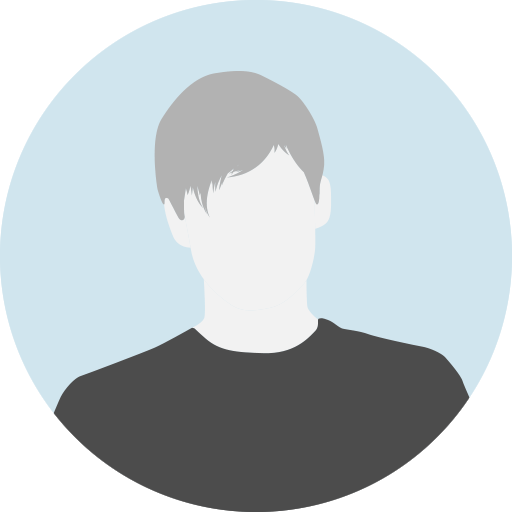
- 0 Reviews
- 0 Students
- 14 Courses
Student feedback
Reviews
Write a public review